How to do a split URL test on Convertize
Split URL testing on Convertize offers a powerful alternative to traditional A/B testing by allowing you to test different URLs. Unlike typical A/B testing, which involves editing scenarios, this method redirects part of your website traffic to an alternative URL.
Setting Up a Split URL Test in Convertize
1. Click on ‘A/B Mode’ located in the bottom left-hand corner.
2. ‘Scenario 1’ will appear on the top left side. Click on the arrow near ‘Scenario 1’ to open a dropdown menu.
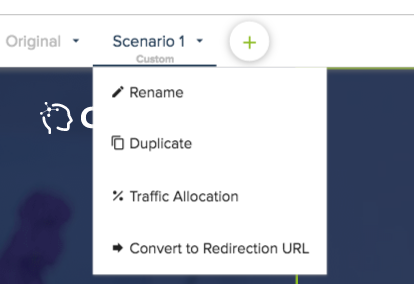
3. In the dropdown menu, select ‘Convert to Redirection URL’.
4. Click ‘Yes, convert this scenario’ in the pop-up message.
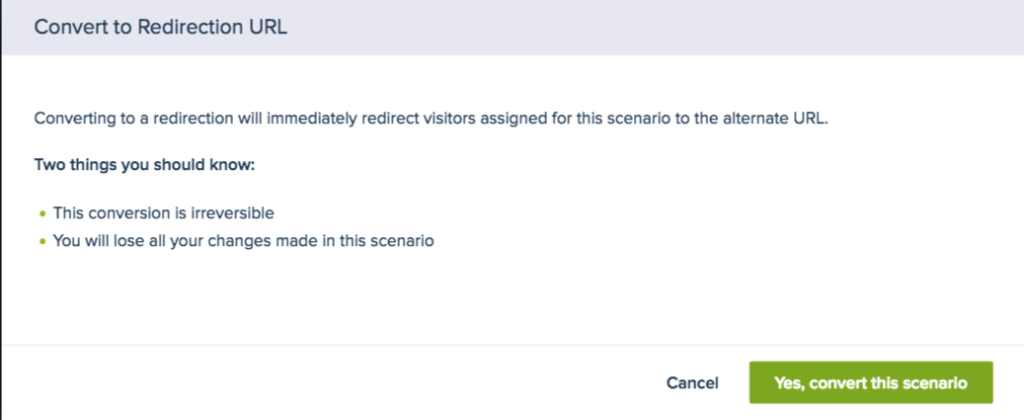
5. Input the redirection URL and save your changes.
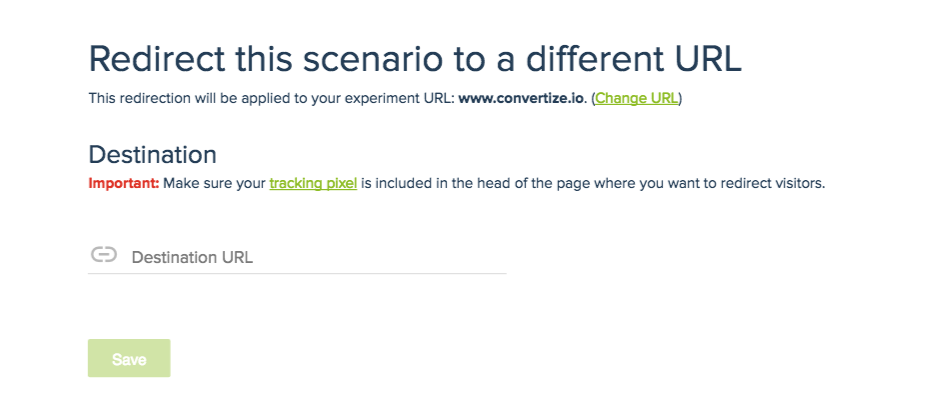
6. In ‘Options’, you can edit the amount of traffic you allocate to each URL.

Important Note: Ensure you install your Pixel on your redirected URL to accurately track and analyze the traffic.
Setting goals for a Split URL test
In Convertize, you can set two types of goals: click goals and page-view goals. For Split URL tests, you can only set up page-view goals, as click goals are not viable since the redirect page is not actually loaded in the Smart Editor. You can set up a page-view goal as usual, through Options > Goals.
Preserving Query Parameters in Split URL Testing
When running a split URL test, it’s essential to keep query parameters intact. These parameters contain vital data about your site visitors, like their origin point. For instance, the parameter in www.convertize.io?utm_medium=email indicates the user arrived via email.
The Problem: During split URL experiments, where traffic is split between two different URLs, the parameters attached to the original URL may get lost in redirection. This loss can impact campaign effectiveness, like an email campaign offering discounts which relies on specific parameters.
The Solution: Convertize has a feature that retains live query parameters for all redirected traffic. When setting up a split test in the Smart Editor, ensure to tick the ‘Redirect with live query parameters included’ box under the ‘Destination URL’ to preserve live query parameters.
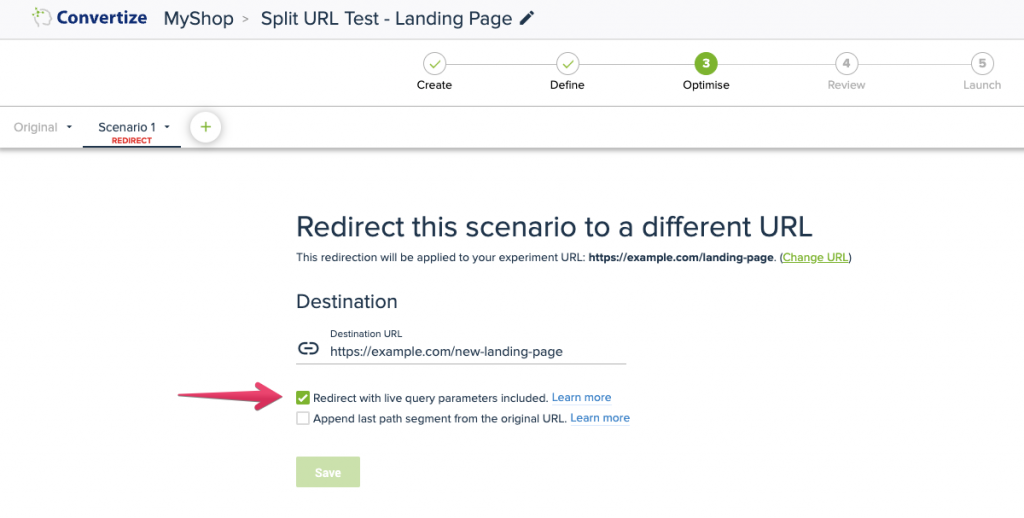
Appending the Last Path Segment in Split URL Testing
Another valuable feature in Convertize’s Split URL testing is the ability to append the last segment of the original URL’s path to the destination URL. This feature is particularly useful when you want to maintain a specific part of the original URL’s path in the redirected URL, enhancing the relevancy and consistency of the redirect.
The Need: In certain scenarios, it’s crucial to carry over the last segment of the original URL’s path to the new URL. For example, if you’re redirecting users from a product page, you may want to maintain the product’s unique identifier in the URL after redirection.
The Feature: Convertize enables you to append the last segment of the original URL’s path to the destination URL in your Split URL tests. Simply select the ‘Append last path segment from the original URL’ option under the ‘Destination URL’. This action will dynamically insert the last path segment of the original URL into your destination URL.
Consider the following example:
- Suppose your original URL is:
https://www.example.com/products/item123. - When setting up a split URL test, your destination URL is
https://www.example.com/new-products. - With the feature activated, the final URL after redirection would become
https://www.example.com/new-products/item123.
In this scenario, when the feature is activated, item123 (the last segment of the original URL) is dynamically appended to the destination URL. The final URL, after redirection, incorporates the specific product identifier, maintaining a clear and relevant link for the user.
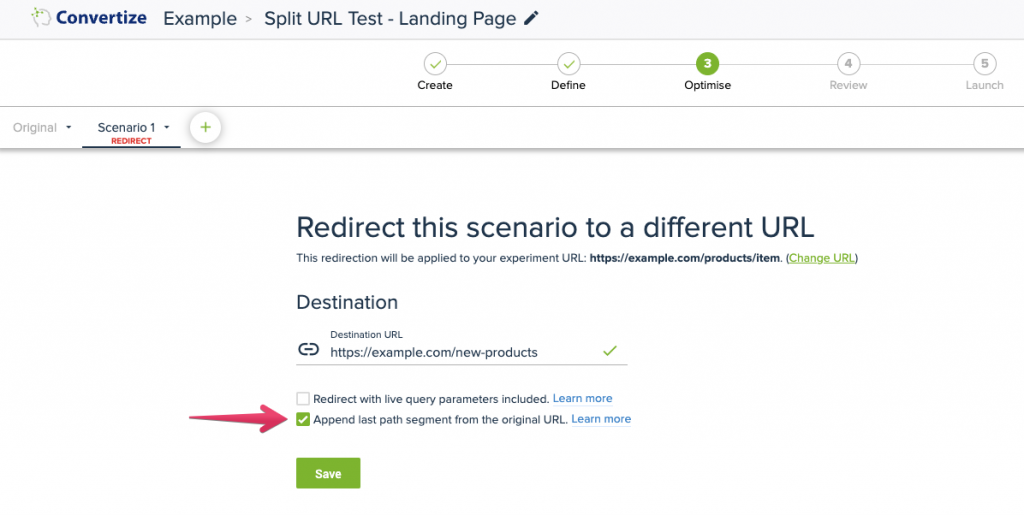
Note: This feature is optional and can be combined with the option to retain live query parameters, offering a comprehensive and tailored URL redirection experience.