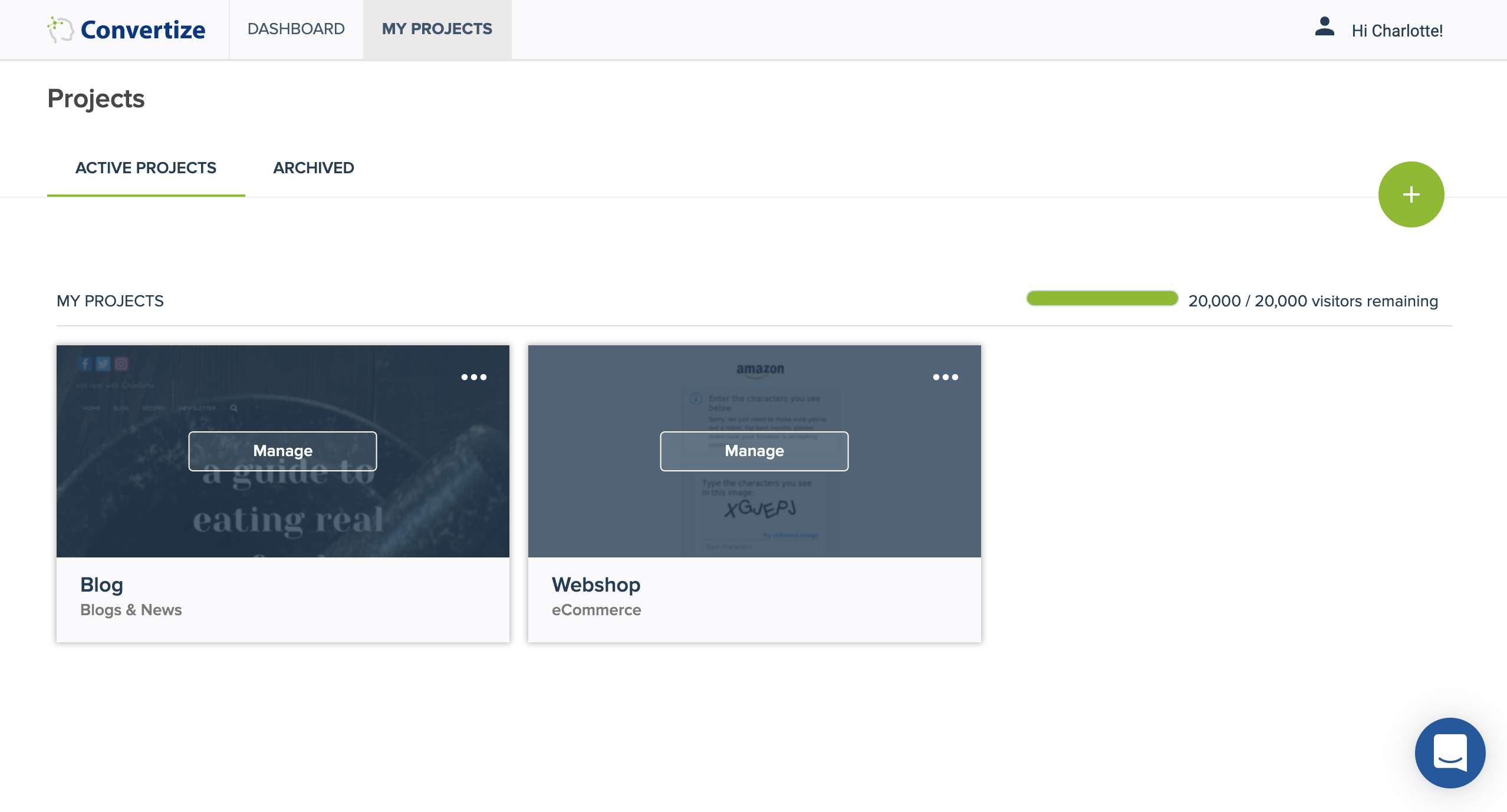What Are Projects, Experiments, and Scenarios
With Convertize, you can take A/B testing as far as you’d like. You can do one A/B test for one page on one website, but there’s no need to limit yourself to that. If, however, you want to A/B test multiple versions, multiple pages or multiple websites, it’s easy to lose track.
That’s why we have an organisation structure in place to help you neatly organise your tests by website and page. From high to low level, you can create Projects, Experiments, and Scenarios.
What is an A/B Testing Project? Organizing Your Websites
The highest level of organisation within your Convertize account are your Projects. You should create a new Project for each domain (website) you want to run tests on.
Each Project has its own unique Convertize Pixel. Make sure you install correct Pixel on each of your websites. If you only have one website you want to optimise, you only need to create one project.
You can access your projects and switch between them by navigating to your Dashboard and clicking on “Projects”.
You can add collaborators to each of your Projects. This is particularly useful if you would like to collaborate with clients. It allows you to give each client access to their own Project only. Read how to add collaborators.
What is an A/B Testing Experiment? Organizing Your Tests
Within one Project, you can create multiple Experiments. Each Experiment is one A/B test. You should create a new Experiment for each page on your website you wish to optimise. We do not advise to create more than one Experiment per page.
Within each Project, you can see an overview of all the Experiments you have created. Below, I have created three Experiments within my Blog Project, one for the home page, one for a blog article, and one for a category page.
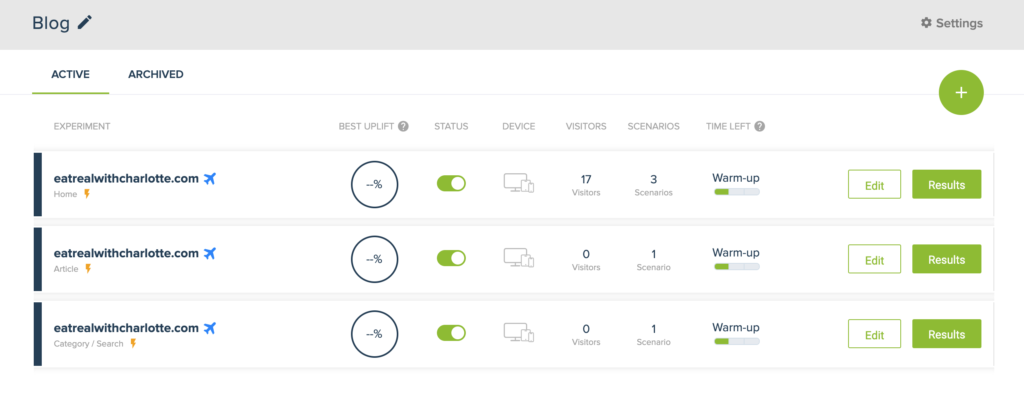
What is an A/B Testing Scenario? Organizing Your Changes
Within each Experiment, ie. each A/B test, you need to have at least two versions of the page you’re testing: the original page (A) and a Scenario on which you made one or more changes (B). You can, however, create more than one Scenario, so that instead of an A/B test, you create an A/B/C or an A/B/C/D, or an A/B/C/D/E test (an A/B/n test, if you will).
When you’re creating an Experiment, you can click the green + button in the editor to create more Scenarios.
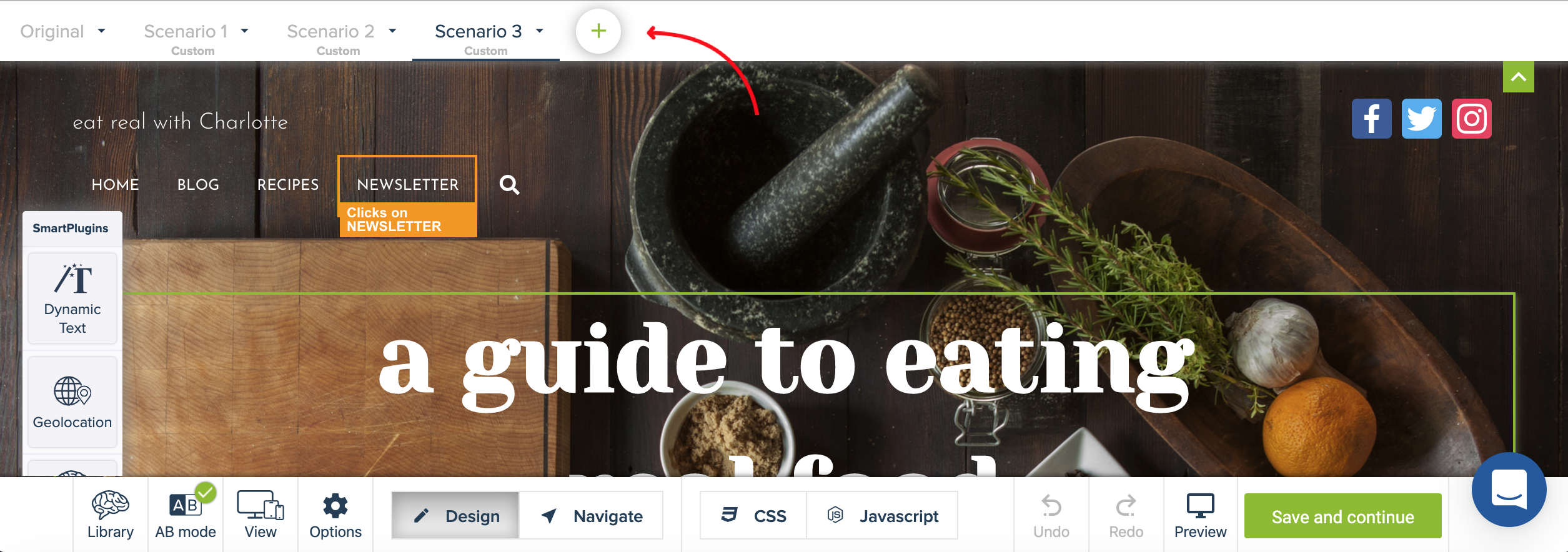 Your Experiment’s results page shows you the conversion rate for each of your Scenarios.
Your Experiment’s results page shows you the conversion rate for each of your Scenarios.