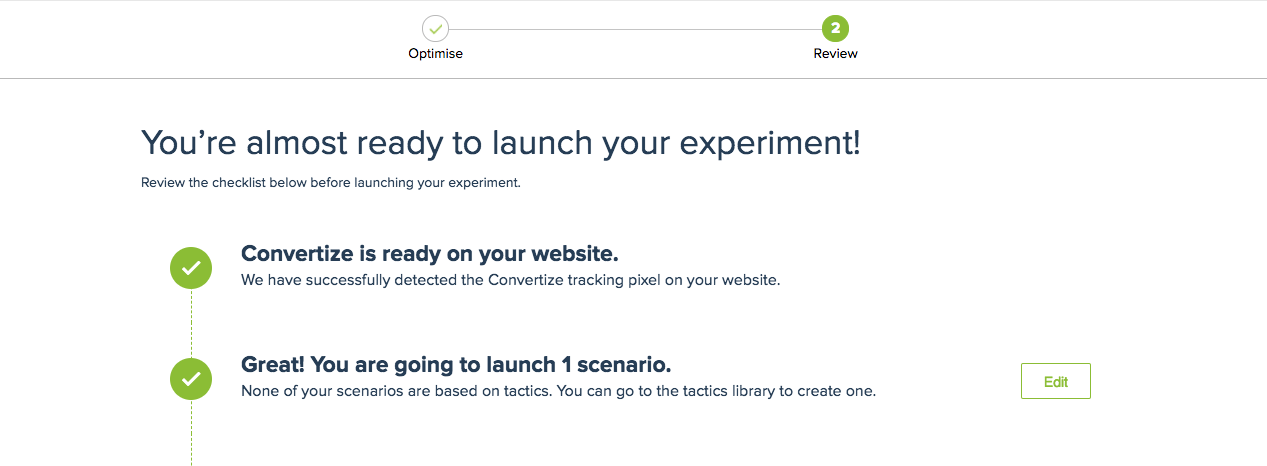How to install Convertize with Wix
With Convertize, you can do A/B testing on your Wix website. Adding Convertize to your Wix website is easy and only takes a few minutes! All you need to do is add the Convertize Pixel (the tracking code that you will receive when creating a project) to your Wix website by following these instructions:
1. Login to your Wix account and click “Select & Edit Site”.
2. Click “Settings > Advanced Settings > Tracking Tools”
3. On the top right, click “New Tool” and select “Custom”.
4. Paste the Pixel in the box that says ‘Paste the code snippet here’.
5. Give your Custom Code a name, eg ‘Nudgify’.
6. Select “All Pages” and “Load code on each new page”.
7. For ‘Place code in’, choose “head”.
8. Click “apply”.
Your Pixel is now added to all the pages of your Wix website. You can start A/B testing your Wix site, and apply the changes you made in the Convertize Editor to your live website. When you launch an experiment, the platform tells you whether your Pixel is installed. Read more about checking if your Pixel is installed correctly.