How to install Convertize with Magento 2
https://docs.convertize.io/fr/docs/comment-installer-le-pixel-convertize-avec-magento-2/You can install the Convertize pixel using Magento Marketplace. Simply follow the 6-step process below.
Step 1 – Download the Convertize Extension
-
- Login to your Magento Marketplace account.
- Click on the search icon and search for “Convertize”.
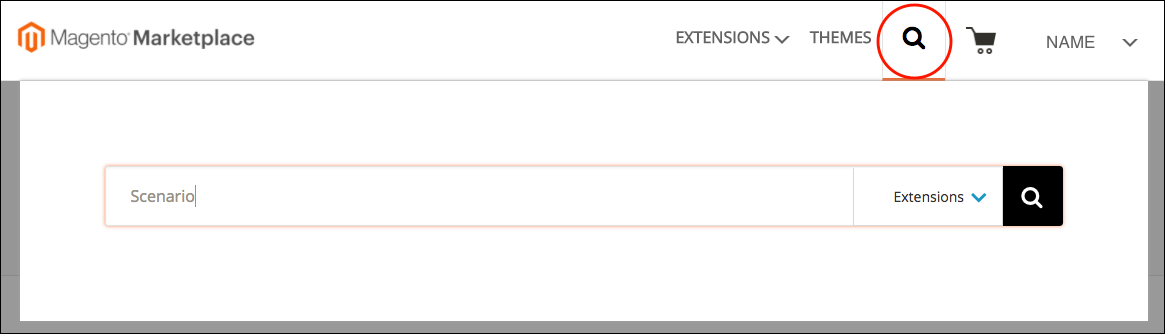
-
- Select the Convertize Extension (Free).
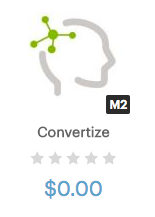
-
- Add to your cart.
- Go to the checkout and place the order.
- Go back to “Marketplace” and click on “My Purchases”. Check if Convertize is displayed here.
Step 2 – Install the Convertize Extension
-
- Login to the Admin of your Magento store with full administrator rights.
- Click on “System” located on the sidebar. Then select “Web Setup Wizard” under the “Tools” section.
- Click on “Component Manager” and sign in by clicking on the link in the upper-right corner.

-
- Paste the Public Access Key and Private Access Key generated from your Marketplace account to sign in.
- Click on “Sync” to synchronise your Marketplace purchases. It might take a few minutes.
- Once the process is complete. Click on “Install” in the “New Purchases” section.
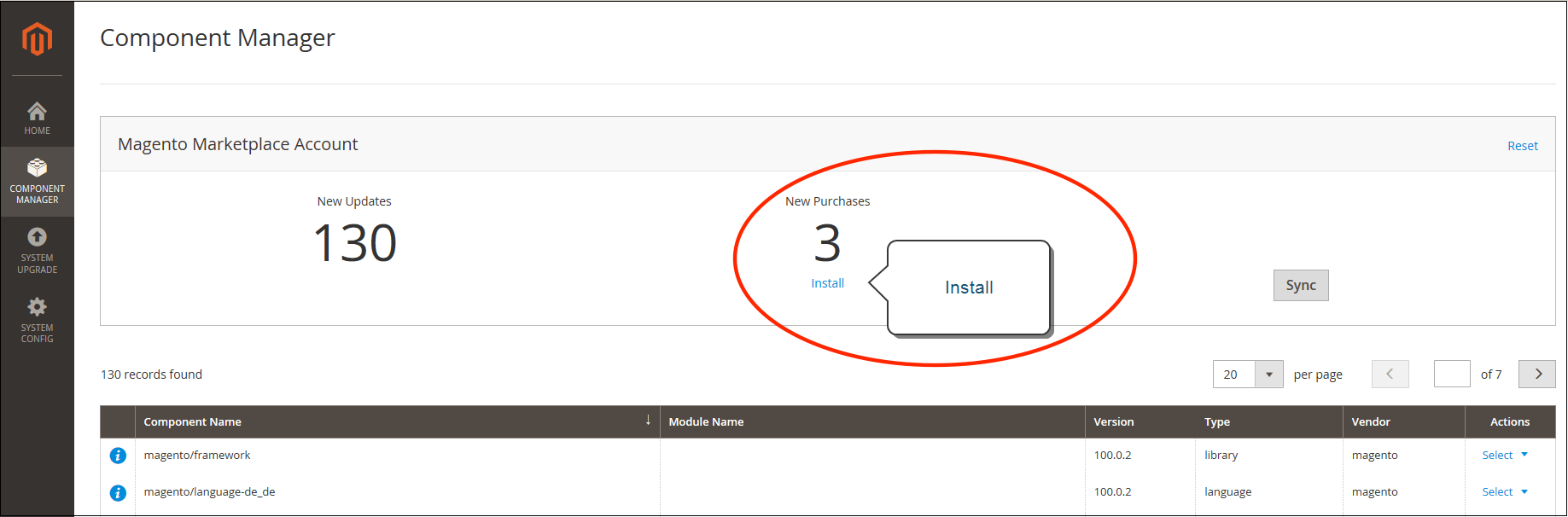
- In the Extension Grid, select the extension “Convertize” and click the “install” link.
Step 3 – Readiness Check
- To check that your store environment is compatible, tap on “Start Readiness Check” button.
- Once completed, click “Next”.
Step 4 – Create Backup
- Click on “Create Backup” when you are ready to start. Please note that your store will be put in maintenance while it is backing up.
- Once the backup is completed, click “Next”.
Step 5 – Component Install
- When you are ready, click “Install” and wait a few moments.
- When completed, click on “Back to Setup Tool” and select “Component Manager”.
- Click on the “Reset” link located in the upper-right corner of Component Manager to log out.
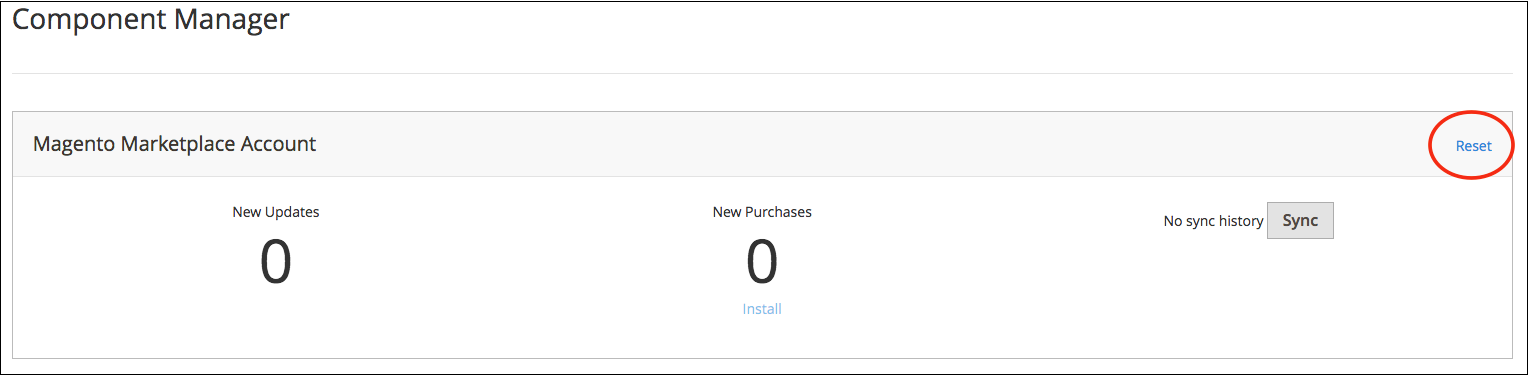
Step 6 – Configure the Extension
- Log in to the Admin of your store.
- On the sidebar, select “Store” and click on “Configuration”.
- On the left panel, find the new tab for the Convertize extension and follow the instructions to complete the configuration.
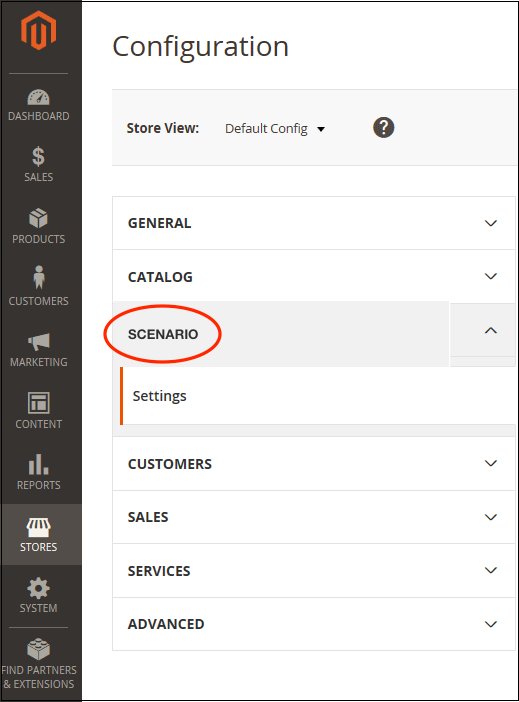
Source: docs.magento