How To Exclude IP Addresses From Your Experiments
When performing a/b tests, you may not want your own activity on your website to be included in the results. With Convertize, you can easily achieve this by excluding IP Addresses from your experiment.
Excluding IP Addresses in the SmartEditor
You can exclude IP Addresses right away as you are setting up your experiment in the SmartEditor.
You can find the option for IP Address exclusion in the options menu (bottom left in the editor), by navigating to the Audience tab and selecting “Advanced options”.
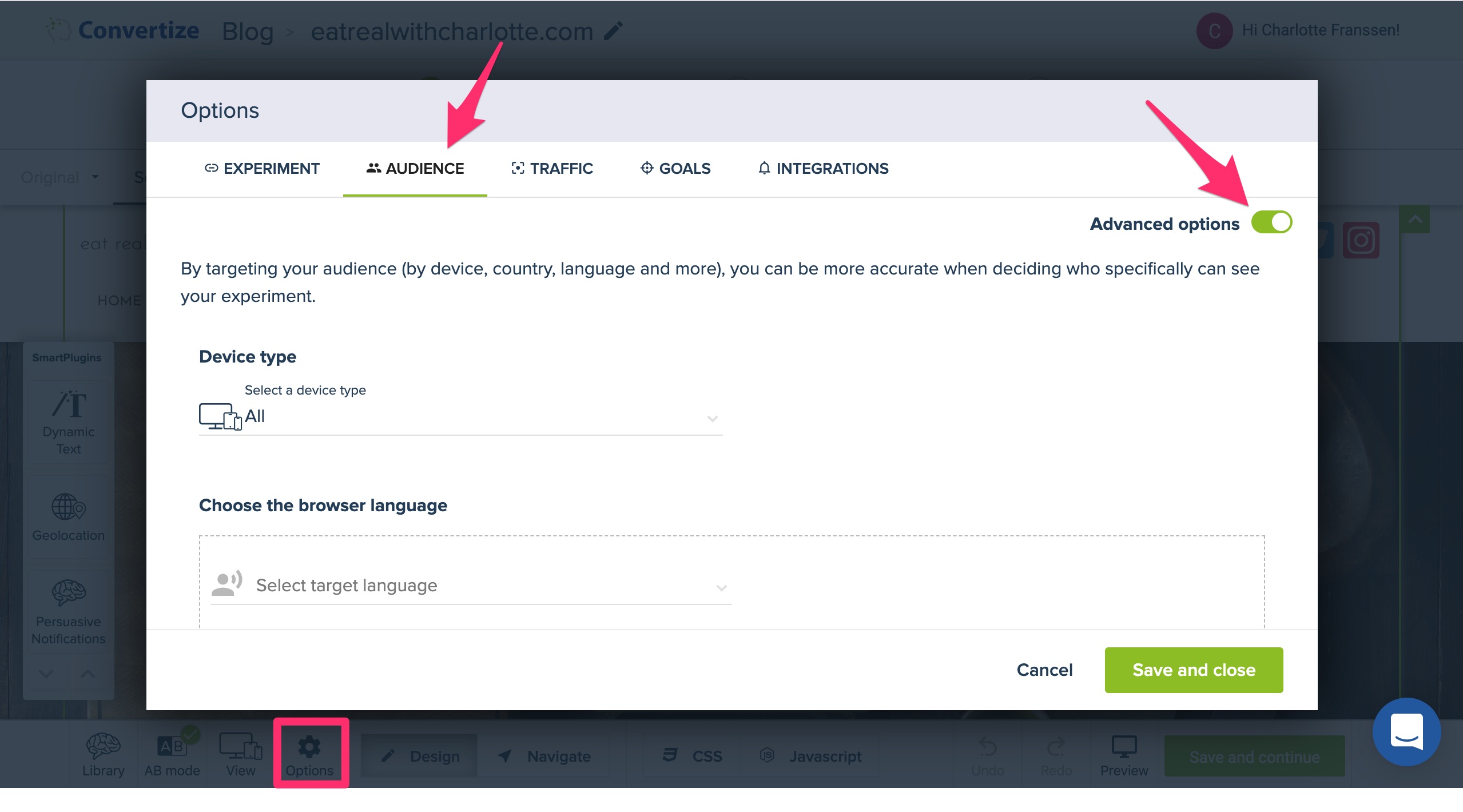
Scroll all the way down where you will see “IP Address”. Here, you can enter one or more IP Addresses. The “Exclude” box is selected by default.
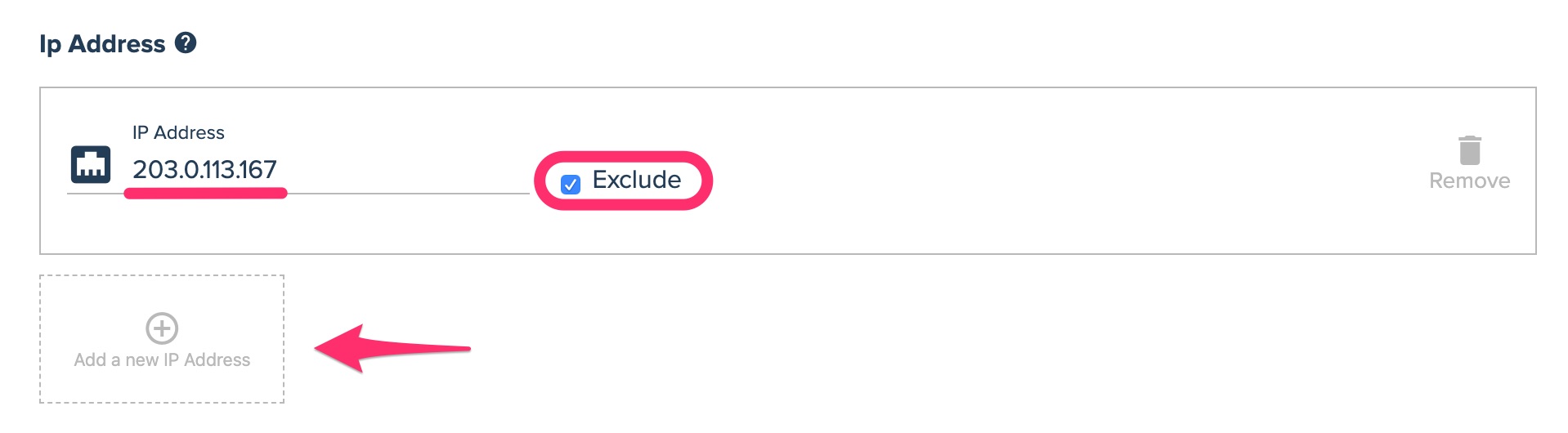
Excluding IP Addresses after launching an experiment
It is also possible to exclude IP Addresses after launching an experiment. On the Results page of your experiment, click “Settings” in the top right corner.
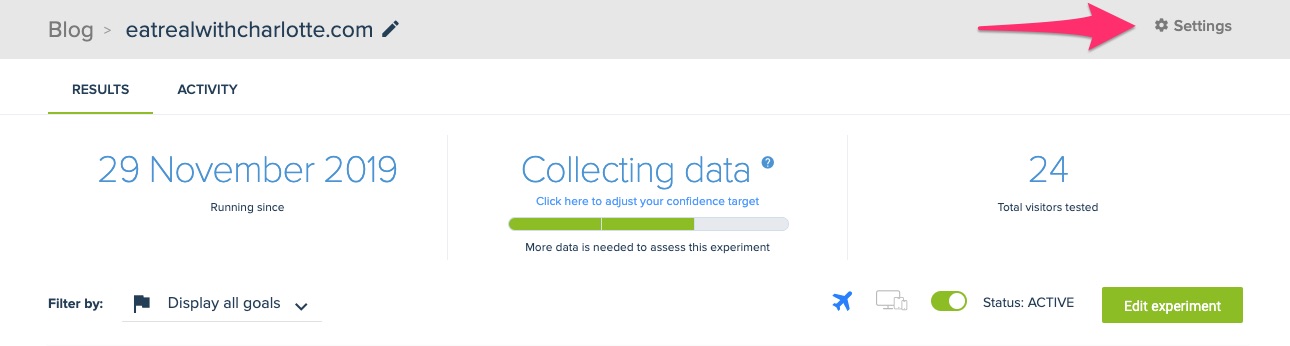
Once again, you can find the option for IP Address exclusion in the Audience tab. Just select “Advanced options” and scroll down to the IP Address option.
Excluding sets of IP Addresses
Instead of excluding 1 IP Address at a time, you can also exclude sets of IP Addresses by entering ranges, wildcards, and CIDR notations. Each option is explained briefly below.
Ranges
If you want to exclude a set range of IP Addresses without entering each address individually, you can enter a range using a dash, eg. 203.0.113.0–203.0.113.255.
WildCards
If you want to display a range of IP Addresses, you can use a wild card (*) to replace portions of the IP address, eg. 203.0.113.* or 203.0.*.*.
CIDR
You can also exclude a range of IP Addresses by using CIDR notation. CIDR notation is constructed from an IP Address, a slash, and the routing prefix. An example is 203.0.113.0/24, which equals the range of IP Addresses 203.0.113.0 to 203.0.113.255. Similarly, 203.0.113.100/24 matches 203.0.113.100 to 203.0.113.25.