Integrate Convertize with Google Analytics 4 (GA4)
How to Integrate Convertize with Google Analytics 4 (GA4)?
With Convertize, you can effortlessly analyze your A/B test results right within Google Analytics 4 (GA4). To get started, you’ll need to enable the GA4-compatible Google Tag for your experiment. This way, traffic data for each of your page variations will flow into your GA4 account.
Steps to Activate the Integration
- Start by opening the experiment you wish to integrate with Google Analytics 4.
- Head over to Options > Integrations.
- Toggle the Google Tag (GA4 Compatible) integration on.
- Finally, make sure to save the changes to apply the integration settings.
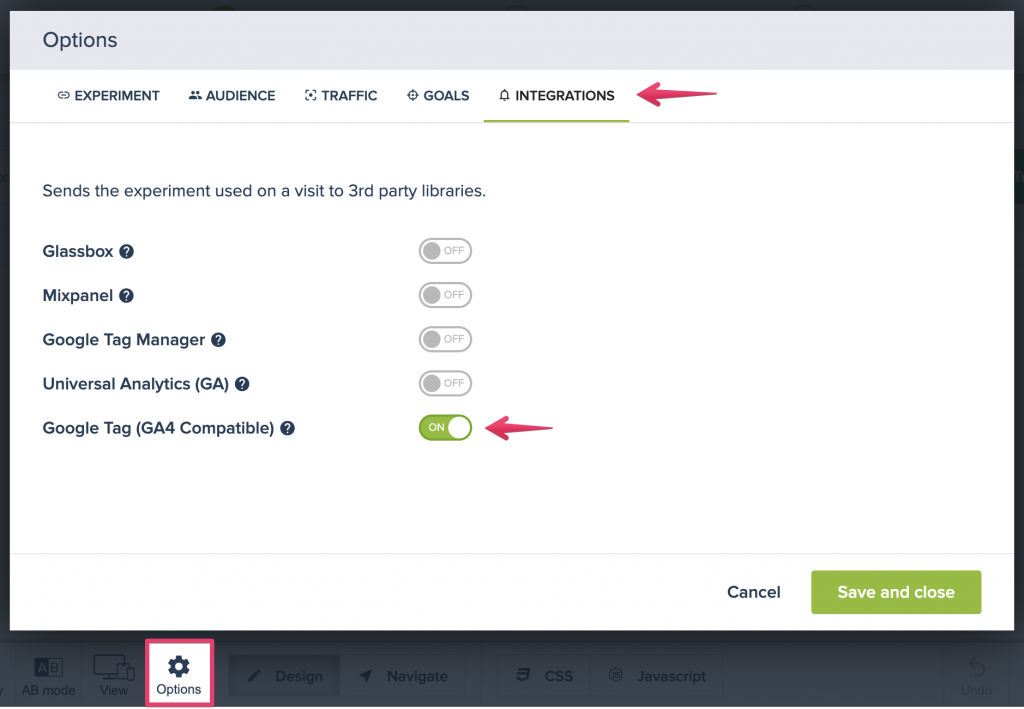
Where to Find Convertize Data in GA4
Once you’ve activated the Convertize integration, your GA4 account will start collecting data whenever a visitor encounters a page variation. This data will include:
- The name of the experiment (e.g., ‘Home Page Test’)
- The specific page variation displayed (e.g., ‘Original’ or ‘Scenario 1’)
How to Locate This Data in GA4
- First, open the Realtime dashboard in GA4. Within this dashboard, look for the Events widget, in which you’ll find an event named Convertize.
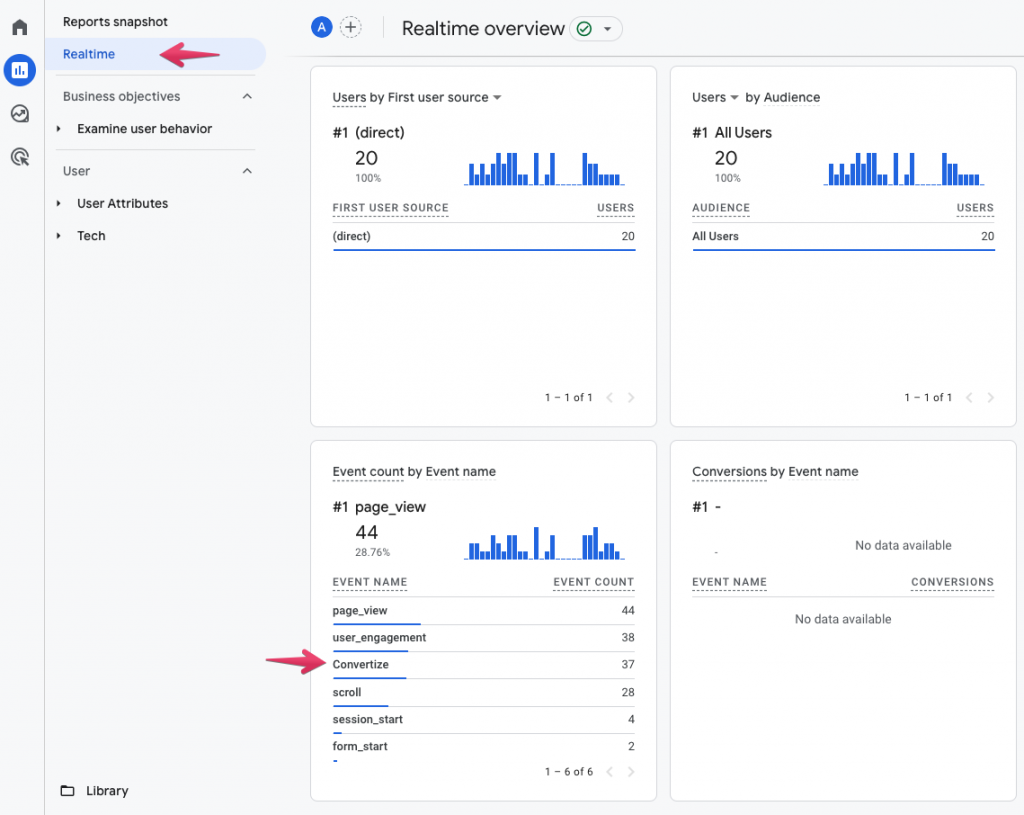
- Then, click on the Convertize event. This will show you detailed event properties. Specifically, check the event_label property for details about the experiment and its variations.
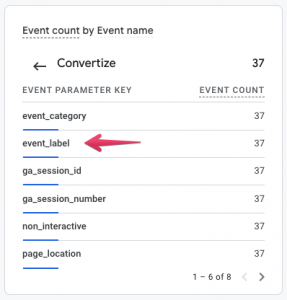
- Finally, Click on the event_label property to view the values associated with this property. This allows you to observe the distribution of events across the various experiment scenarios.
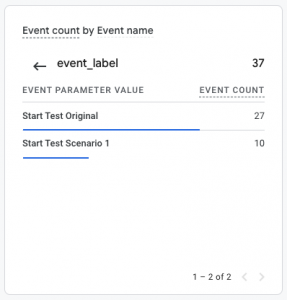
Diving Deeper into Your Data
- To explore further, head to the Examine User Behavior section from the GA4 sidebar.
- Click on Events to view all recorded events and their metrics.

- Locate the Convertize event and click on it for a detailed report. In this report, you’ll find a list of experiments and variations within the Event Label widget.
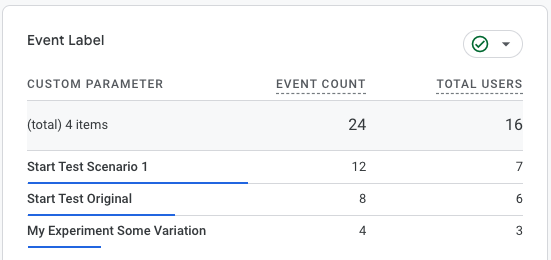
Pro Tip: GA4 also offers an Explore menu option. You can utilize this feature to create custom reports tailored to your needs. For instance, you can design a report where the event_label is prominently displayed, giving you a clearer insight into your Convertize data.