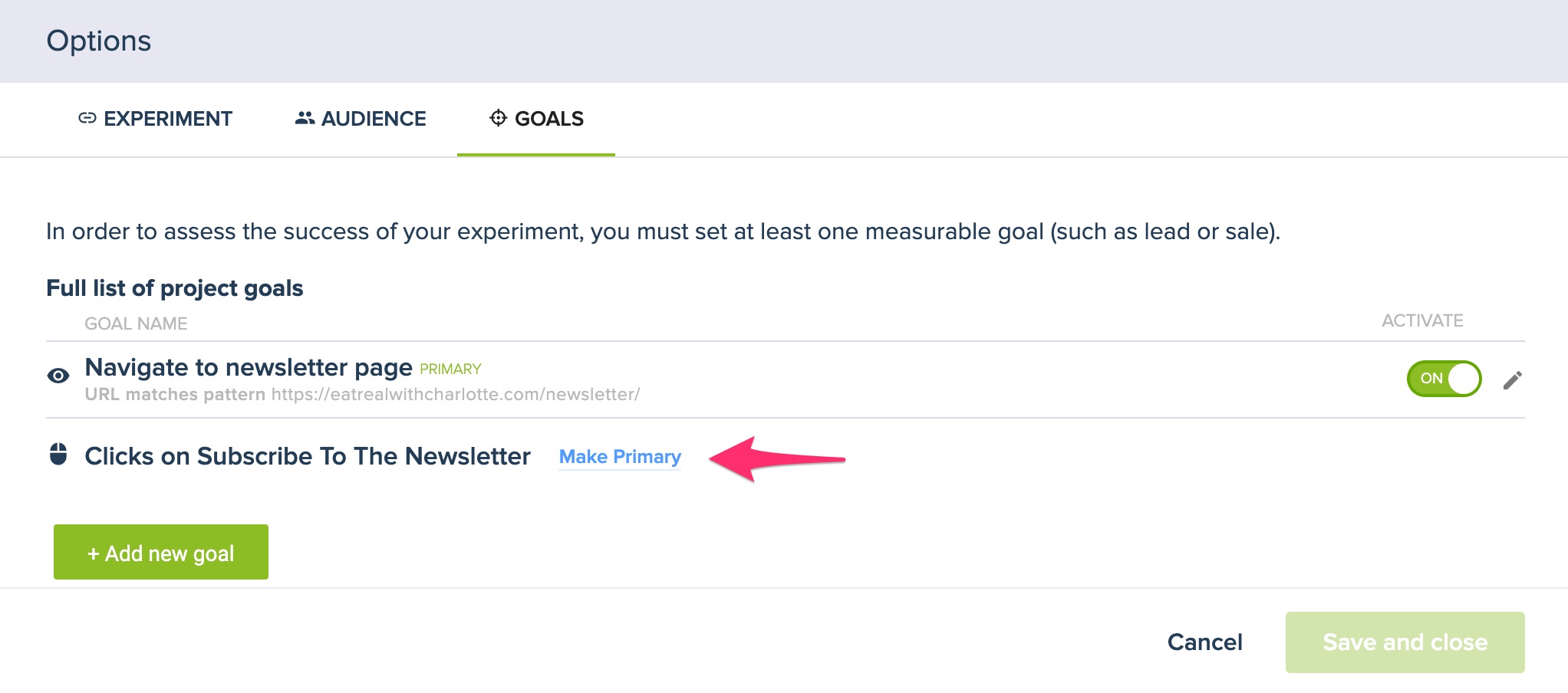What goal should I track?
https://docs.convertize.io/fr/docs/quels-sont-les-objectifs-a-mettre-en-place/When you want to run an experiment and launch an A/B test, you need to define goals in order to track which variation (original or modified version) works best. By setting a goal, you define what counts as a conversion on the results page of the experiment.
Convertize offers the possibility to set two different types of goals: Click Goals and Page View Goals. We discuss both below.
Click Goals
The Click Goal option enables you to track clicks on an element on your page. Click Goals are meant for clickable elements such as a button or a link. By tracking these elements, you will be able to see how many people click on them. This allows you to compare the number of clicks for the A and the B version of your page.
Create a Click Goal
To create a Click Goal, do the following:
Clicking on the element to track and select “Track Click” on the editing menu that pops up.
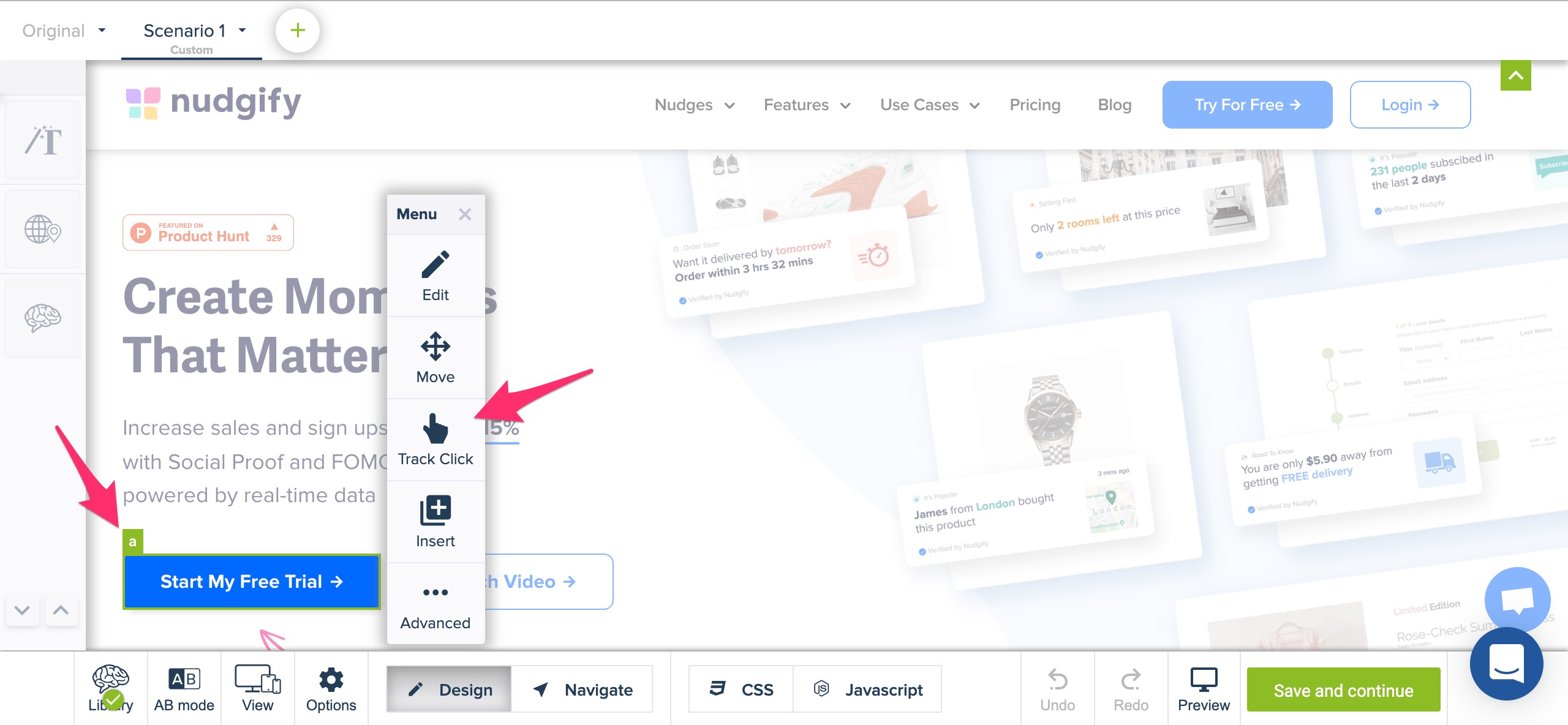 Give your click goal a name and click “Set tracking”.
Give your click goal a name and click “Set tracking”.
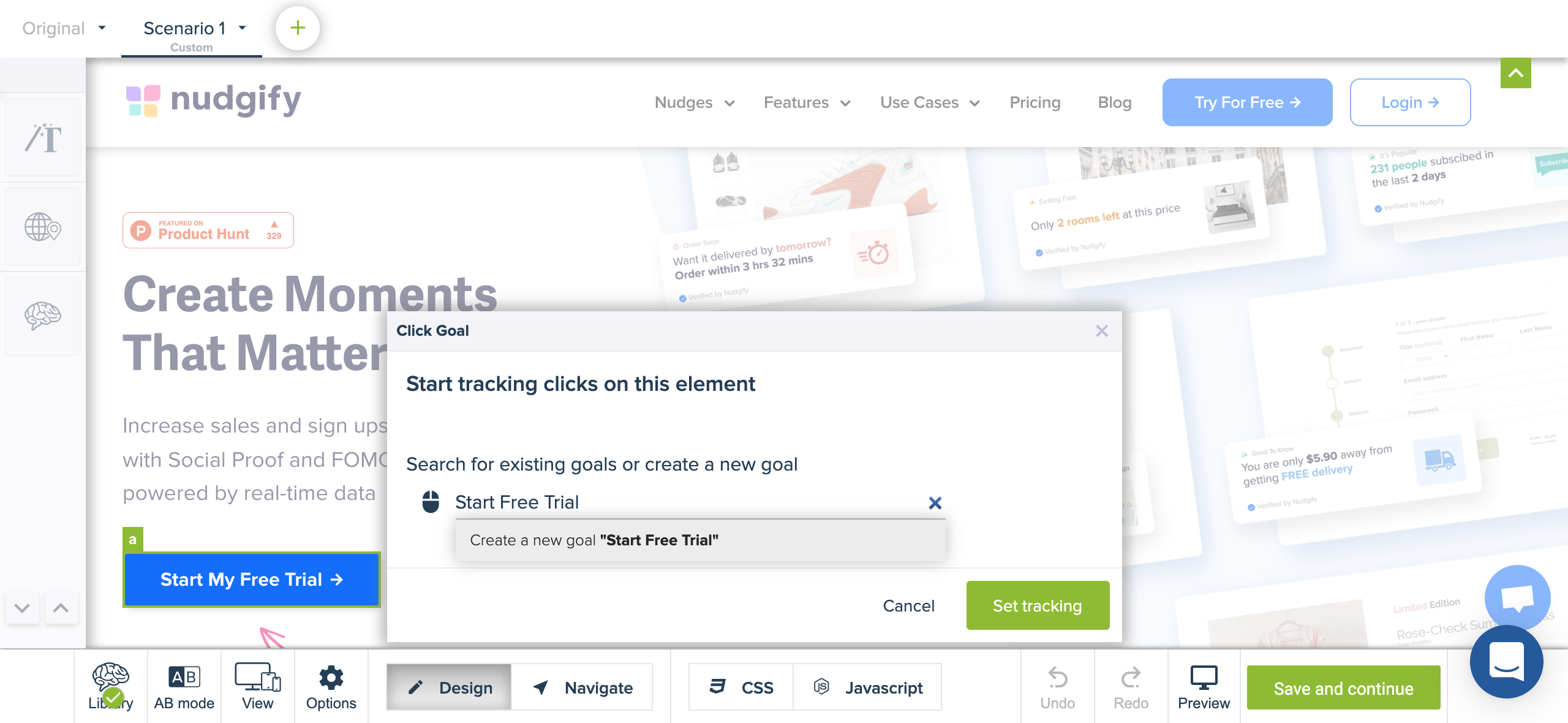
The clicks on the element will be tracked when you launch the experiment. You will be able to see the clicks on the results page of your experiment.
Tracking clicks on multiple elements
Once you’ve created a click goal and given it a name, you can add more elements to this click goal. Just click on the element you want to add to the goal, click “Track Click” and select the name of the goal you had created before.
![]()
If you prefer to track clicks on different elements separately, and see the clicks for each element separately on your results page, you can create a new goal instead and give it a new name.
If you have many buttons or links that you want to track and want to avoid adding all of them manually to your Click Goal, you can use JavaScript to achieve this. This option is for advanced users and requires knowledge of coding. Read how to use JavaScript to track all your buttons in one go.
Page-view Goals
The Page View Goal option enables you to track the page on which the visitor is supposed to land after the purchase or subscription to validate the conversion. For instance, if you are optimising a category page, you may want to track the product pages or ideally the page after the payment (such as the Thank You page) to track the number of visitors who converted.
Create a Page-view Goal
To create a Page-view Goal, follow these steps:
Click on the “Options” button on the bottom menu and go to the “Goals” tab.
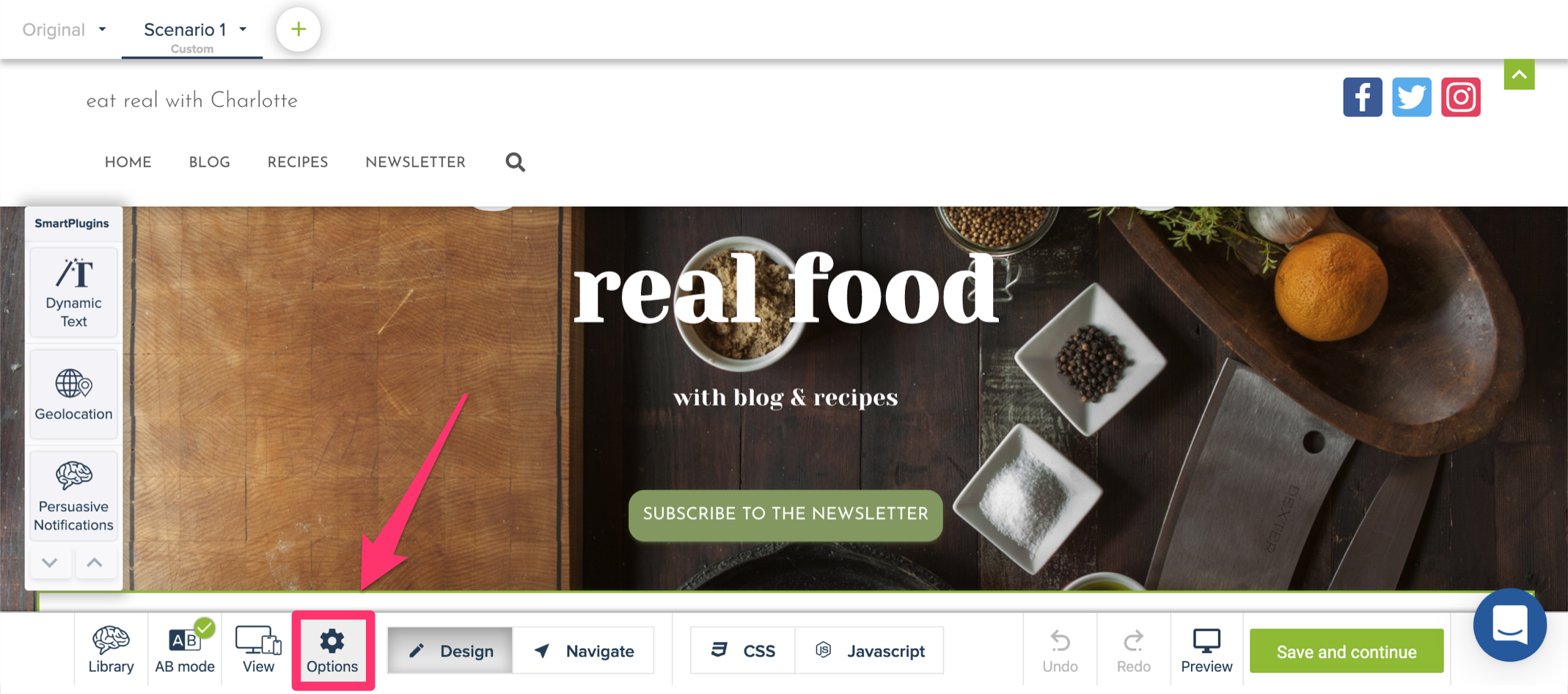
Give your Page-view goal a name.
Enter the URL of the goal page. This should be the URL of the page your visitors land on when they convert, such as a thank-you page or a confirmation page.
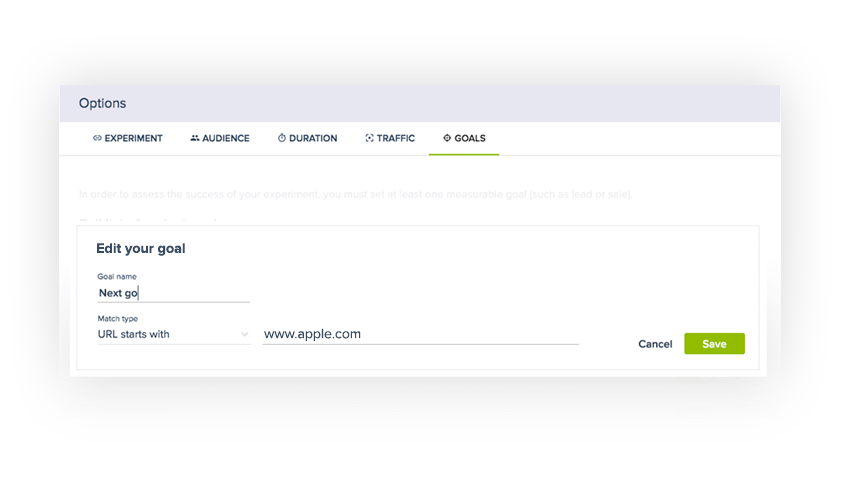
Click “Save”. When you launch the experiment, visits to this URL will trigger a conversion. You will be able to see the conversions on the results page of your experiment.
Which goal should I set?
Convertize allows you to create as many goals as you like for your experiment. Only one goal, however, will be the Primary Goal. This should be your main goal / end goal, such as a sign-up or a purchase. It is what we call a “True Conversion“: a meaningful interaction that usually affects your revenue. You can add extra goals to track so-called “Micro Conversions“, small interactions such as watching a video or looking at your pricing page.
This Primary Goal is supposed to prove that the modification you made is bringing business value. Therefore, you should always try to define what the main objective is (what is the last step visitors accomplish on the website to convert) and which URL or click is representing this conversion. Depending on the type of website you are optimising, it can be e.g.:
- View of Thank You page (e-commerce website)
- View of Confirmation page of a form submission (lead generation website)
- Click on video content or media share (media site)
- Click on a main CTA on the landing page
Convertize uses the Primary Goal you set to calculate the statistical significance of your experiment is based on this goal. By default, the Primary Goal is the first goal you add to your experiment in the Convertize editor, but you can change this in the settings of your experiment.