How to install Convertize with Shopify
https://docs.convertize.io/fr/docs/comment-installer-le-pixel-convertize-avec-shopify/Convertize allows you to run A/B Testing experiments on Shopify by simply installing our A/B Testing Pixel for Shopify.
How to install Convertize A/B Testing plugin on Shopify
You can use Convertize with a Shopify website if you install the Convertize Pixel on the HTML code of the website. You can follow the steps below to install it:
1- Copy the Convertize Pixel (code) from the Convertize admin.
2- Log into your Shopify account.
2- Click on Online Store.
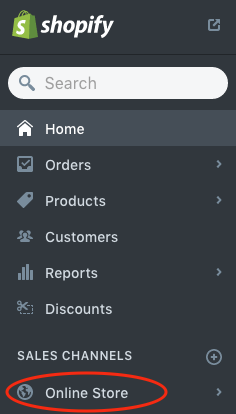
4- Click on Themes.
5- Click on the ‘Actions’ on the top right and choose ‘Edit Code’.
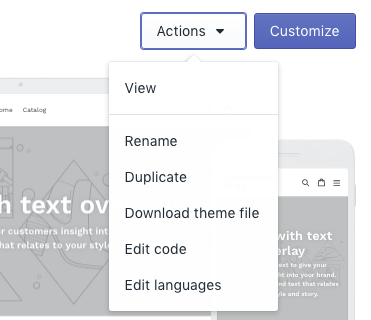
6- Under Layout file select theme.liquid.
7- Scroll down the page until you find the following tag: .
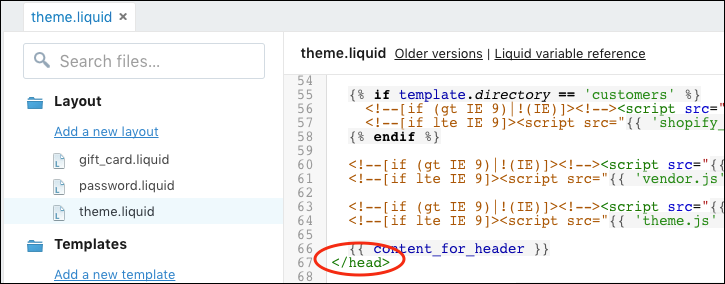
8- Paste the Convertize Pixel just before this tag and click ‘Save’.
9- Then click on Settings, at the bottom left of your screen.
8- Click on Checkout.
9- Scroll down until you reach the “Additional Scripts” box.
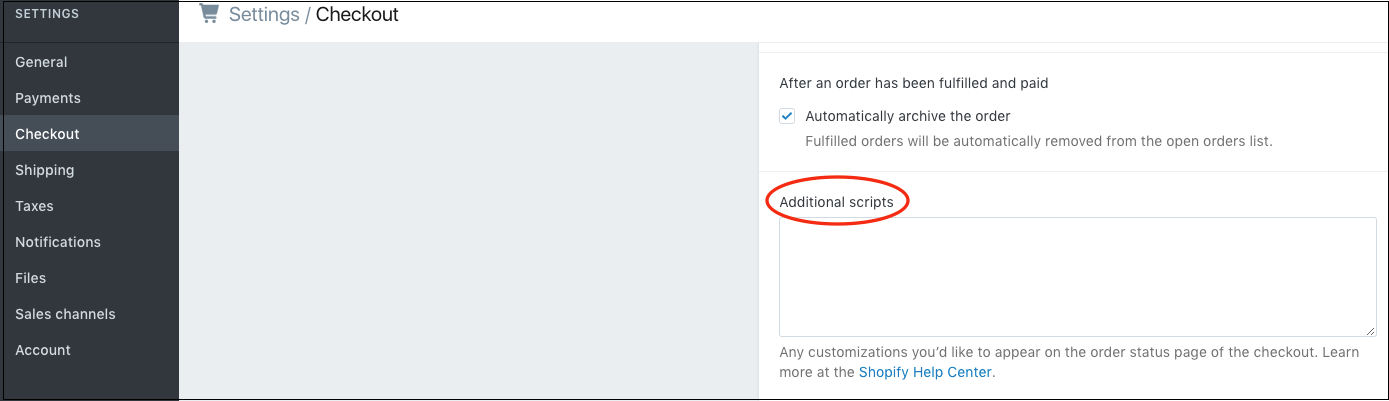
10- Paste the Convertize Pixel here as well and click ‘Save’.
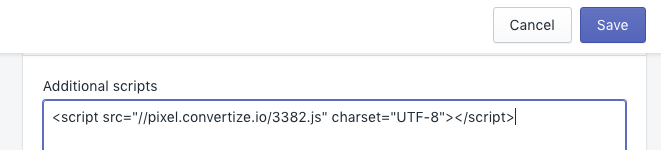
11- The Convertize Pixel is installed.
Please note that Shopify only allows external scripts on the storefront and “order confirmation” pages. Therefore, it will not track the checkout.
NB: If you already have the Convertize Pixel in place, please check if it is still in place after undergoing major design changes on your website.