What is the Smart Editor?
The Smart Editor is the drag-and-drop workspace in which you can make changes to the pages you want to optimise. The Editor looks like this:
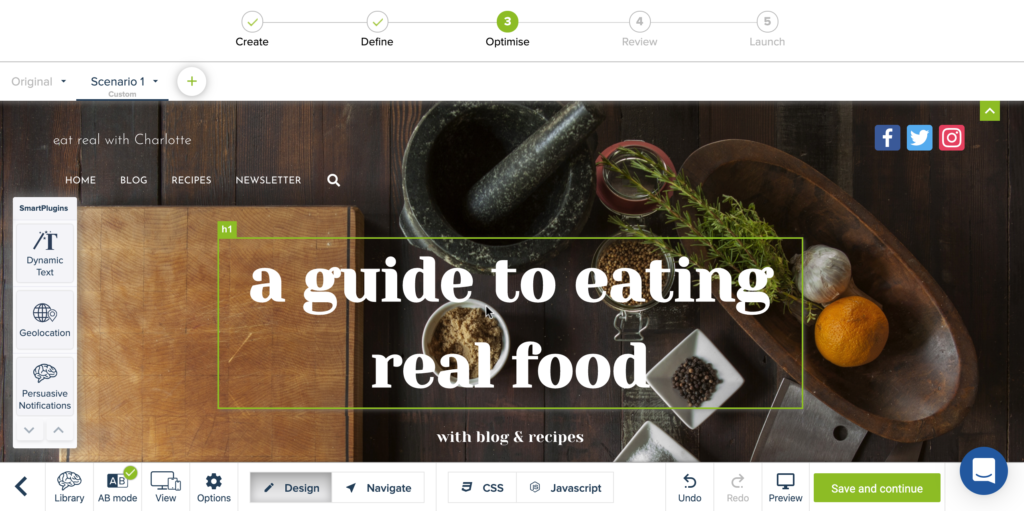
Here, you can create one or more Scenarios within your Experiment and make the changes you want, such as:
– changing your website copy
– changing the style of elements
– moving, adding, and deleting elements
When you hoover over the page, the editor shows a green border around the elements you can select for editing. If you click on an editable element, a menu with editing options will appear on the right side.
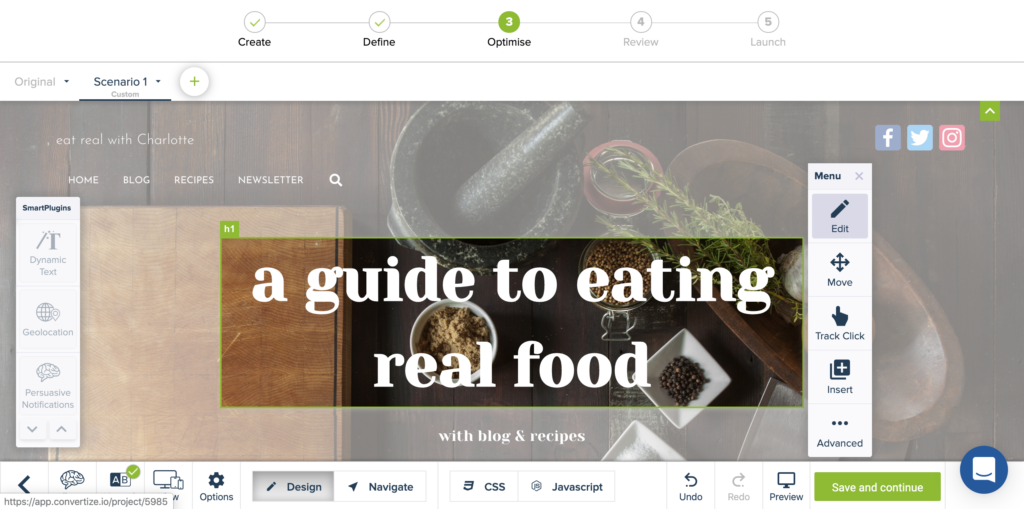
When you click “Edit“, you are giving the option to edit the element you selected. The Smart Editor recognises the type of element selected, for example a text element or an image, and gives the relevant editing options. In the case of an image, you can replace it. In the case of a text element, you can change the text and edit the style.
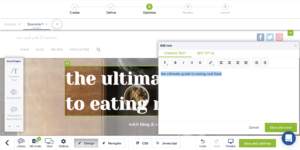
The “Move” option allows you to move, hide and delete elements from the page.
There are two ways to move an element. “Rearrange” allows you to drag the element to an entirely different place on the page to e.g. swap places with other elements. “Adjust” allows you to slightly tweak the position of the element without changing its place on the page relative to other elements.
The “Hide” option allows you to hide an element. When you use this option, the element will no longer be visible, but the space it took up will still be there. If you want to delete an element including the space it took up, choose “Delete“.
Making advanced changes
Next to the drag-and-drop functionalities, the Editor also allows your to change the html and CSS of elements, and add global CSS or JS.
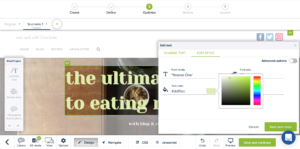
Persuasion Tactics Library
On the bottom left in the editor, you find a button with ‘Library’. This Persuasion Tactics Library contains 150+ optimization tactics, practical tips and ideas on how to optimize your website that you can apply right away. Convertize filters the tactics from the library based on the industry and page you are optimizing (e.g the checkout page of an eCommerce website, or the pricing page of a SaaS website), and only shows you tips and ideas that are relevant to that page.
Smart Plugins
On the left side of the Editor, you find a menu with Smart Plugins. The Dynamic SmartPlugin™ and Geolocation SmartPlugin™ give you personalisation options. and the Persuasive Notifications Plugin allows you to add persuasive notifications, based on psychological principals such as Urgency and Social Proof.